The transect drawing controls are a version of the Drawing Controls that allows you to view, create, and modify the transect lines that are used in the Transect Views. This option can be found in the Main Display window under the Display->Draw Transect menu or through the Transects menu in the Transect View.
This display control is a representation of the set of transects that are defined by the transect resource. Not only does it have its own state (that can be saved in a bundle, for example), but it also writes out any transects you may create or change into your local McIDAS-V state directory in a transects.xml file.
In this control, there is only one shape that you can draw, a Transect Line. This control also shows a non-editable Transect Shape which displays the full transect line used by any Transect Views, called the "Active Transects". There are also a set of transect lines that are non-editable that are from the system transects property. For an active transect, if the Transect View that it represents has a max distance set then the transect will show this max distance as a rectangular box.
The Transect Drawing Control window consists of three tabs: Controls, Style, and Shapes.
The Controls tab allows for the user to draw features in the Main Display window:
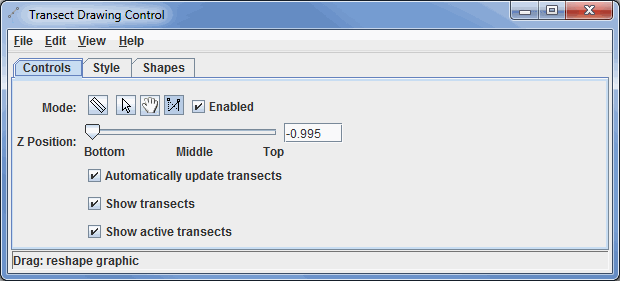
Image 1: Controls Tab of the Transect Drawing Control Properties Dialog
- Mode -
 Create a transect - Creates a transect in the Main Display window by clicking and dragging.
Create a transect - Creates a transect in the Main Display window by clicking and dragging.-
 Select - Allows you to select one or more transect drawings. To select multiples press the control key. The selected transects will be shown with small magenta rectangles. Once selected you can bring up the transect's property editor by pressing Ctrl+P. You can also delete the selected objects by pressing Ctrl+X. You can select all of the objects by pressing Ctrl+A.
Select - Allows you to select one or more transect drawings. To select multiples press the control key. The selected transects will be shown with small magenta rectangles. Once selected you can bring up the transect's property editor by pressing Ctrl+P. You can also delete the selected objects by pressing Ctrl+X. You can select all of the objects by pressing Ctrl+A. -
 Move or stretch graphic - Allows you to move a transect.
Move or stretch graphic - Allows you to move a transect. -
 Stretch Graphic - Allows you to move one of the points that define the end points of a transect
Stretch Graphic - Allows you to move one of the points that define the end points of a transect - Enabled - Allows you to utilize the different mode options.
- Z Position - Allows you to define what is the fixed Z position.
- Automatically update transects - When this is selected any changes you do are automatically applied to any Transect Views and are also written out into the transects.xml file.
- Show transects - Toggles the visibility of the regular transects.
- Show active transects - Toggles the visibility of the active transects.
The Style tab controls the style the drawings take in the Main Display window:
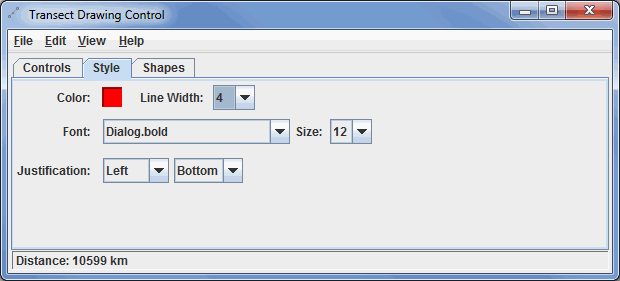
Image 2: Style Tab of the Transect Drawing Control Properties Dialog
These menu options apply to the shapes listed in the Controls tab. Once modifications have been made in this tab, they will be applied to the next transect you draw in the Main Display window, without changing any transects already created.
- Color - Represents the color of the transect in the display.
- Line Width - Represents the thickness of the transect drawn in the display.
- Font - Changes the font of the text in the display.
- Size - Changes the size of the text in the display.
- Justification - Changes the justification of the text.
The Shapes tab lists all of the graphical elements:
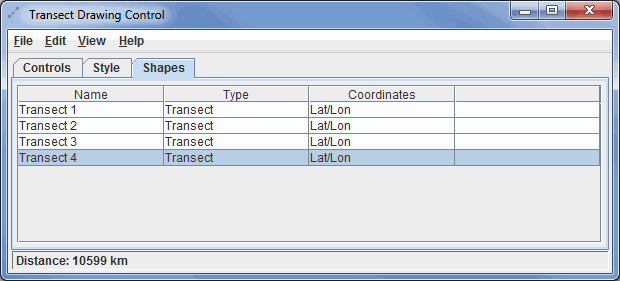
Image 3: Shapes Tab of the Transect Drawing Control Properties Dialog
- Name - Lists the names of the transects.
- Type - Represents the type of shape in the display.
- Coordinates - Lists the Coordinates selected in the Controls tab.
Double clicking on an element in the Shapes tab will show its properties editor, which consists of two tabs: Properties and Points.
The Properties tab gives general information about each transect:
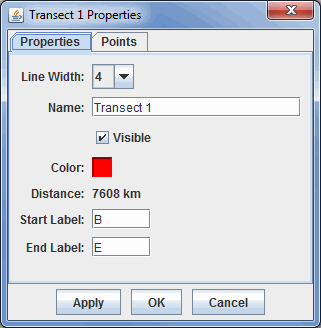
Image 4: Properties Tab of the Properties Dialog
- Line Width - Represents the thickness of the transects being displayed.
- Name - Represents the name of the transect.
- Visible - Determines if the shape will be seen in the display.
- Color - Represents the color of the shape in the display.
- Distance - Represents the distance the transect covers in the Main Display window.
- Start Label - Denotes the starting point of the transect line in the display.
- End Label - Denotes the ending point of the transect line in the display.
The Points tab gives general information about each shape:
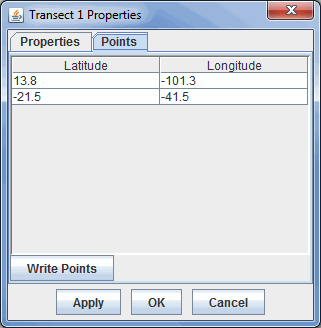
Image 5: Points Tab of the Properties Dialog
- Latitude - Lists the latitude value at each point.
- Longitude - Lists the longitude value at each point.
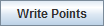 - Allows you to save the list of points as a Comma-Separated Values (CSV) file (*.csv).
- Allows you to save the list of points as a Comma-Separated Values (CSV) file (*.csv).
Many of the menu items seen utilizing this display are standard options that can be found in the Menus section of the Layer Controls Page. However, there are several options that are unique to this display.
The File menu has these unique options:
- Save Transects - Allows you to save your transect display.
- Save - Allows you to save the transect display as a bundle or a favorite.
The Edit menu has these unique options:
- Remove All - Removes any drawings from the Main Display window without removing any other items.
- Apply Color to Selected - Changes the color of the selected item drawn in the Main Display window.
- Apply Z Position to Selected - Changes the Z position of the selected item drawn in the Main Display window.