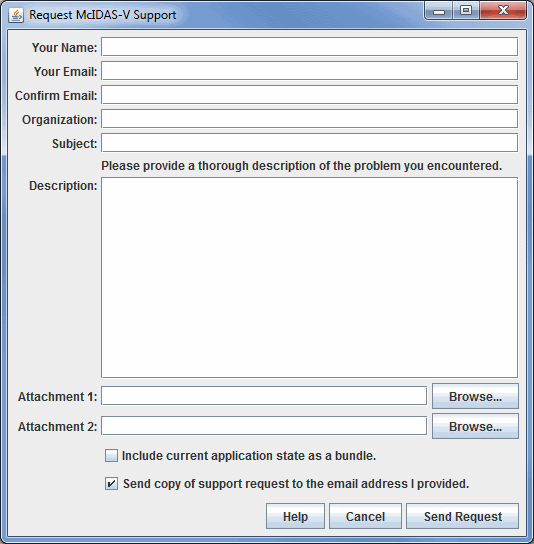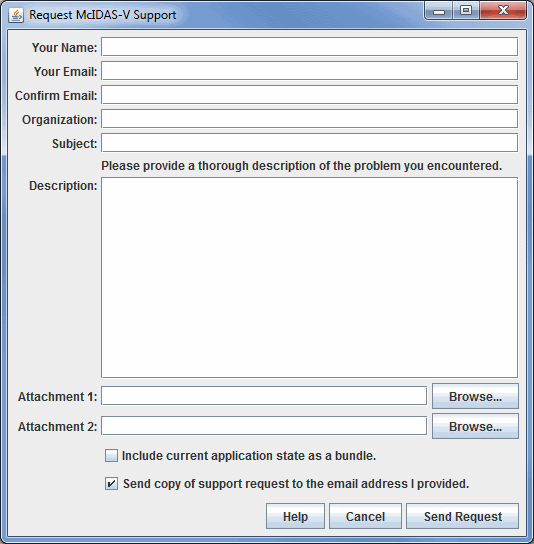Support Request Form
Clicking on the main menu bar choice Help->Show Support Request
Form in the Main Display window opens a Request McIDAS-V Support window to post a support request to the McIDAS Help
Desk. This form can also be brought up from the Support Form button of an Error dialog.
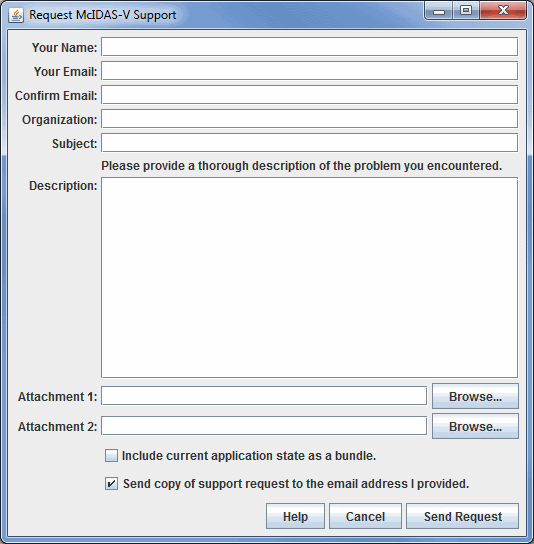 Image 1: Support Request Form
Image 1: Support Request FormProperties
- Your Name - Represents the user's name.
- Your Email - Represents the user's email address.
- Confirm Email - Confirms that the user's email address was entered correctly the first time
- Organization - Represents the user's organization.
- Subject - Represents the subject of the problem or request.
- Description - Represents a thorough description of the problem or request. Please provide a thorough description of the problem encountered, as well as the steps to produce the problem.
- Attachment - Allows for any attachments to be sent along with the request. Click
 to find the file.
to find the file.
- Include current application state as a bundle - Includes a bundle of the current session along with your support request to the McIDAS-V Support Team. This helps to determine what the problem may be.
- Send copy of support request to the email address I provided - Sends a copy of the email being sent to McIDAS-V Support to the email address provided under Your Email.
-
 - Opens the McIDAS-V User's Guide to this page.
- Opens the McIDAS-V User's Guide to this page.
-
 - Cancels the request and closes the Request McIDAS-V Support window without sending a request.
- Cancels the request and closes the Request McIDAS-V Support window without sending a request.
-
 - Sends the request to the McIDAS-V Support Team.
- Sends the request to the McIDAS-V Support Team.