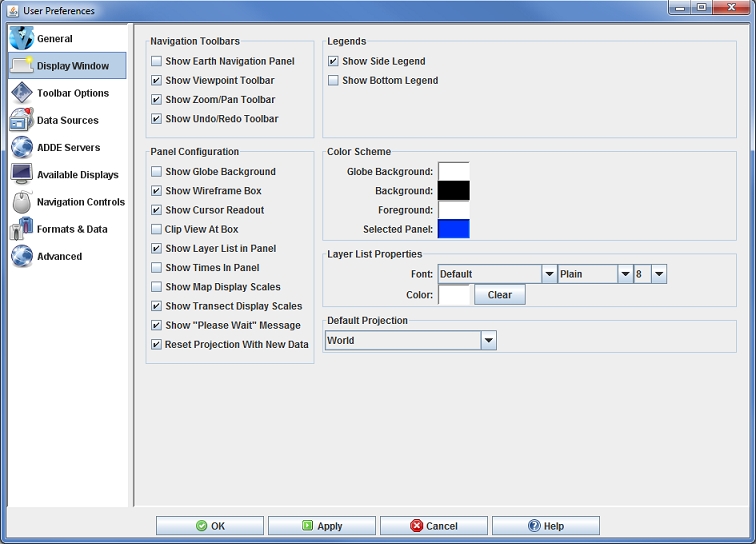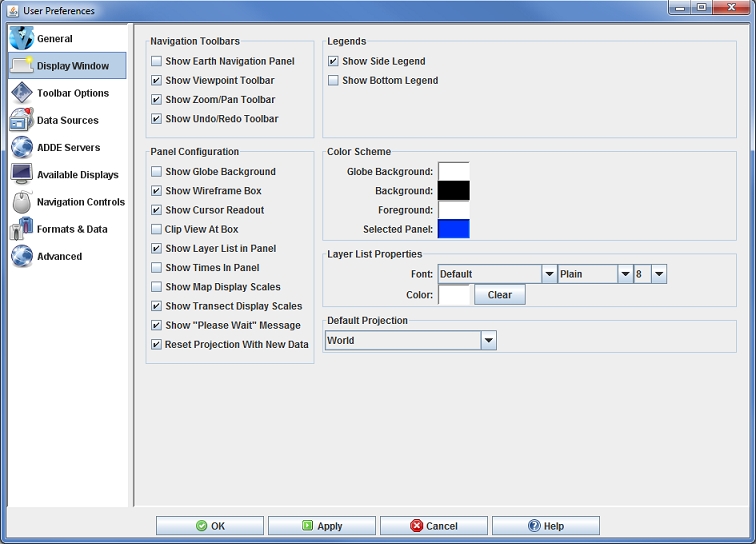Display Window Preferences
The User Preferences window is accessed in the Main Display window through the Edit->Preferences menu. The Display Window tab allows the user to set preferences related to the Main Display window. The image below represents the default settings for the Display Window tab.
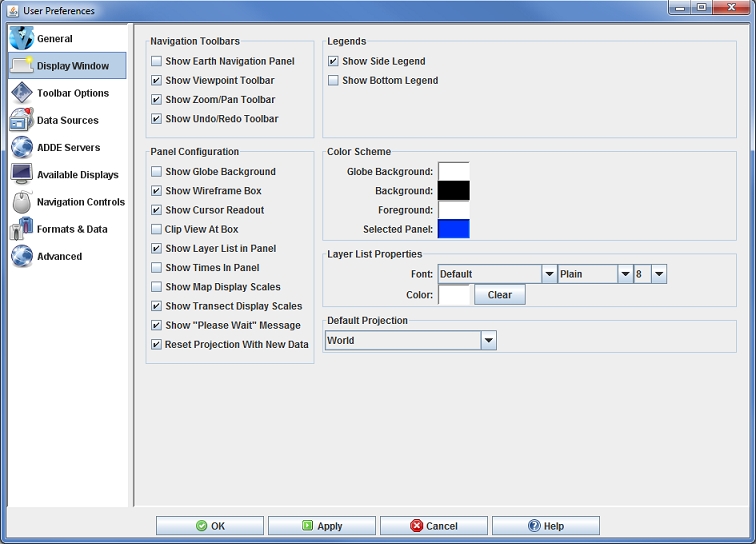 Image 1: Display Window Preferences (Default)
Image 1: Display Window Preferences (Default)Legends
- Show Side Legend - Lists the loaded layers into the Legend of the Main Display window. Note that you must restart McIDAS-V for a change to this preference to take effect.
- Show Bottom Legend - Lists the loaded layers in a Legend at the bottom of the Main Display window. Note that you must restart McIDAS-V for a change to this preference to take effect.
Panel Configuration
- Show Globe Background - Displays a solid globe background.
- Show Wireframe Box - Toggles the visibility of a 3D wireframe box around the data. This box helps provide orientation in 3D views.
- Show Cursor Readout - Displays a label of latitude, longitude, and altitude at the cursor position over the display, shown in the lower border of the Main Display window.
- Clip View At Box - Allows the user to omit from view all display elements outside the wireframe box. This is helpful to remove map lines outside the area of data.
- Show Layer List in Panel - Shows/hides the Layer Label at the bottom of the display in the Main Display window.
- Show Times In Panel - Turns on the label shown inside the Main Display window that shows the current animation time.
- Show Map Display Scales - Shows a vertical scale in the map displays.
- Show Transect Display Scales - Shows a vertical scale for transect displays.
- Show "Please Wait" Message - Displays the "Please Wait" message in the bottom toolbar of the Main Display window when McIDAS-V is in the middle of a process.
- Reset Projection With New Data - Causes each new display made in McIDAS-V to snap the whole Main Display window to the native projection of the data. This can be undesirable if you are overlaying several kinds of data, some of which have differing projections. However, it works well if you are working with data based on the same projection. Another option related to this is Auto-Set Projection.
Color Scheme
- Globe Background - Sets the color of the globe's background.
- Background - Sets the color of the background behind the image being displayed.
- Foreground - Sets the color of the wireframe box in the foreground.
- Selected Panel - Sets the color in the frame around the selected panel/tab. This is the panel/tab that changes will be made to if you have multiple tabs open.
- Note: The color of the maps is controlled by the individual map control. The selected panel color changes the color used to highlight the current panel.
Layer List Properties
- Font - Sets the style of the text at the bottom of the Main Display window listing the layers. Using the dropdown lists, the user can define the font, style, and size of text.
- Color - Sets the color of the text at the bottom of the Main Display window.
Default Projection
- Default Projection - Sets the default map projection. This is the map projection that will be used in the Main Display window when McIDAS-V is started.