5. Composites¶
Compositing is the process in Geo2Grid of combining multiple products
together to make a new one. Most often this is done to make RGB color
images like true_color and false_color. The most
common RGB recipes are already configured internally to Geo2Grid, but
users can make their own combinations too. The following instructions will
go over some basic examples of how to make your own composites.
One type of composite that you may want to make is an image that combines one type of product for the night side of the data and another on the day side. An example of this type of day/night composite can be found in:
$GEO2GRID_HOME/etc/polar2grid/composites/abi.yaml
This abi.yaml file is meant to hold all custom user composites for the
ABI instrument. There are separate .yaml configuration files for each supported
instrument available in the $GEO2GRID_HOME/etc/polar2grid/composites
directory. This abi.yaml file contains the true_color_night
composite recipe which combines the visible reflectance daytime true_color
composite with the nighttime ABI Channel 14 C14 infrared 11 micron
brightness temperatures into one image. The abi.yaml file contents
are displayed below for reference:
sensor_name: visir/abi
composites:
true_color_night:
compositor: !!python/name:satpy.composites.DayNightCompositor
prerequisites:
- true_color
- C14
standard_name: day_night_mix
A composite recipe consists of 4 main parts:
- Name:
The name of the composite which will be used to request the product on the command line with the
-pflag. In this example it istrue_color_night. The name for a composite should be unique within a single yaml file or it may be overwritten.
- Compositor:
The
compositoris a pointer to the python code that does the work of combining the products together. In this case we are using theDayNightCompositorcode from the SatPy package. Another common option is theGenericCompositorfor joining three bands together in to an RGB.
- Inputs:
The prerequisites are the products that are passed as inputs to this compositor. In the case of the day/night compositor the first product listed will be used for day time observations and the second product listed will be used for night time data.
- Standard Name:
Used later in Geo2Grid processing to map a composite to a particular enhancement or scaling. For the
DayNightCompositorthis should almost always beday_night_mix.
Once the composite recipe has been added to the <instrument>.yaml
file it will appear in the list of available products when using the
--list-products option under the ### Custom User Products
heading. It can then be invoked like any other product to geo2grid.sh.
The existing true_color_night composite can be modified directly or
used as a template for additional composites. Make sure to change the
composite name and what prerequisites are used in the composite. After
that the composite can be loaded with your data by using the following
command:
$GEO2GRID_HOME/bin/geo2grid.sh -r abi_l1b -w geotiff -p true_color_night -f /path/to/files*.nc
The image created by executing the command on a GOES-16 ABI Full Disk dataset from 12:30 UTC, 12 November 2018 is shown below.

GOES-16 ABI true color day/Channel 14 brightness temperature night composite using input Full Disk observations from 12:30 UTC, 12 November 2018.
It is possible to use the compositor to combine RGBs as well. In the following example, I want
to use the day/night compositor to combine the true color RGB for day data and the nighttime
microphysics RGB for nighttime data. In this case, I can add the following lines to the
abi.yaml file. Make sure to follow the formatting exactly, including the indentations.
true_color_night_microphysics:
compositor: !!python/name:satpy.composites.DayNightCompositor
prerequisites:
- true_color
- night_microphysics
standard_name: day_night_mix
Once the .yaml file has been updated, the composite can be generated using the following command:
$GEO2GRID_HOME/bin/geo2grid.sh -r abi_l1b -w geotiff -p true_color_night_microphysics -f /path/to/files*.nc
The image created by executing the command on a GOES-16 ABI Full Disk dataset from 12:30 UTC, 12 November 2018 is shown below.
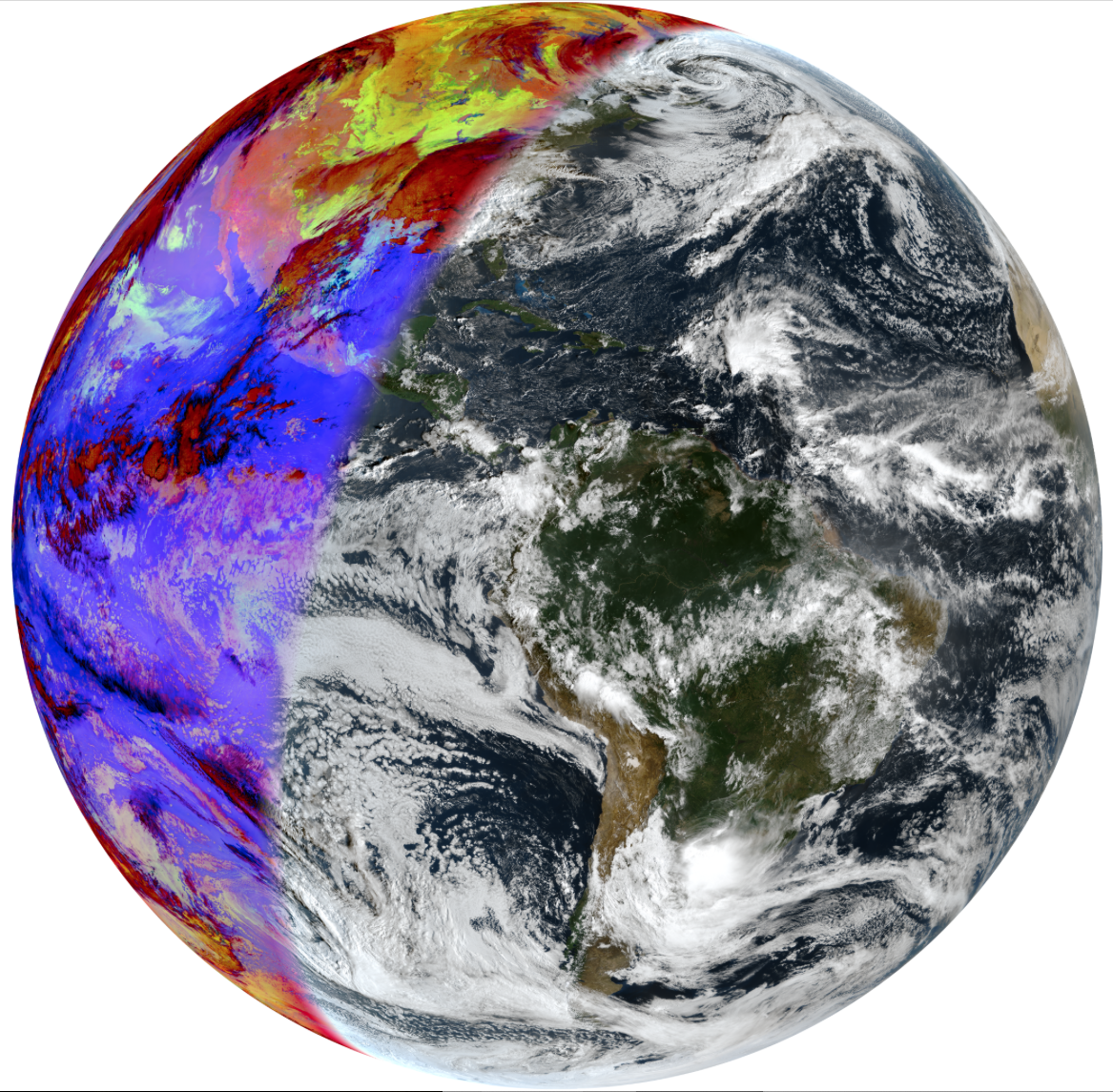
GOES-16 ABI true color RGB day/nighttime microphysics RGB night composite using input Full Disk observations from 12:30 UTC, 12 November 2018.
