The CAPPI (Constant Altitude Plan Position Indicator) Radar display appears in the Main Display window. WSR-88D Level II Radar data has three moments or data types: Reflectivity, Radial Velocity, and Spectrum Width, indicated by the icon in the Field Selector. WSR-88D Dual Pole radar includes these three moments, as well as DifferentialReflectivity, CorrelationCoefficient, and Differential Phase. In order for CAPPI to be listed as a valid Display Type in the Field Selector, one of the moments (ex. Reflectivity, RadialVelocity, etc.) must be chosen in the Fields panel, not one of their individual elevation angles.
The CAPPI Radar displays data at a constant altitude around the Radar site:
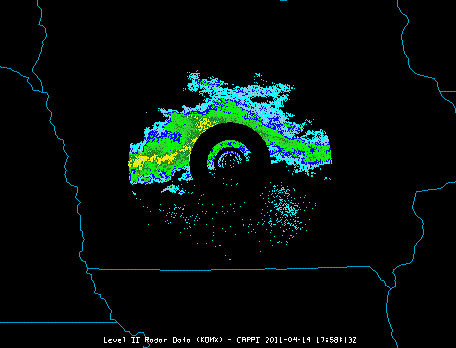
Image 1: CAPPI Display in the Main Display Window
The Layer Controls tab of the Data Explorer allows for several ways to customize the image or loop displayed:
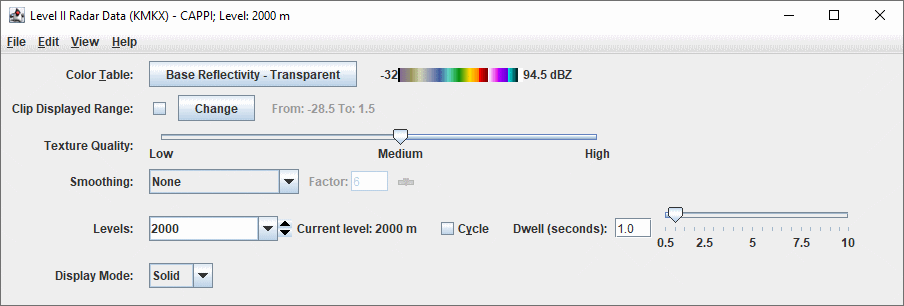
Image 2: CAPPI Layer Controls Properties Dialog
- Color Table - Shows the active color table and the associated high and low data values in the units of the display. As the mouse pointer is moved over the color bar, the value at a particular color is shown. Right click on the color bar or click on the button that displays the name of the Color Table to make modifications to the color bar. This allows for opening the Color Table Editor, changing the range, selecting other color tables, etc.
- Visible Range - Sets the range of the data displayed. These numbers represent the range of reflectivity values that can be viewed in the Main Display window. This tool is active when the checkbox is checked, if not checked, the default range will be used. To change these values, check the checkbox, and click
 to bring up a Change Visible Range window, where the user can enter upper and lower bound values.
to bring up a Change Visible Range window, where the user can enter upper and lower bound values. - Texture Quality - Controls the texture quality of the display. A higher quality will provide more detail in the display, but it will take longer to render and use more memory.
- Smoothing - Smooths the Radar display in the Main Display window. There are seven types of smoothing: None, 5-point, 9-point, Gaussian, Cressman, Circular, and Rectangular weighted smoothers. The smoothing factor can be adjusted for all except the 5-point and 9-point smoothers. The higher the value, the smoother the grid. For Cressman, Circular, and Rectangular aperture smoothing types, the smoothing factor is the radius in grid spacing units.
- Levels - Displays the native levels for the CAPPI Radar display. Use the dropdown menu to select one of the default levels to view, or type a value into the Levels box and hit Enter. Additionally, the
 button can be used to switch between levels, or the check the Cycle checkbox to animate vertically through all of the default levels in the Levels dropdown menu. The Current Level represents the pressure level at which the data is being displayed in the Main Display window at that moment. The Dwell value can be set via the text box or slider, in half second intervals, to control the speed of the level cycling.
button can be used to switch between levels, or the check the Cycle checkbox to animate vertically through all of the default levels in the Levels dropdown menu. The Current Level represents the pressure level at which the data is being displayed in the Main Display window at that moment. The Dwell value can be set via the text box or slider, in half second intervals, to control the speed of the level cycling. - Display Mode - Sets the way the texture of the data is displayed. The valid options are Solid, Mesh, or Points. This is useful for looking at the structure of the underlying data.
Many of the menu items seen utilizing this display are standard options that can be found in the Menus section of the Layer Controls page. However, there is one option that is unique to this display.
The View menu has this unique option:
- Use Radar Projection - Re-centers the display and resets the zoom level back to the display's initial settings without changing any other preferences that have been modified.