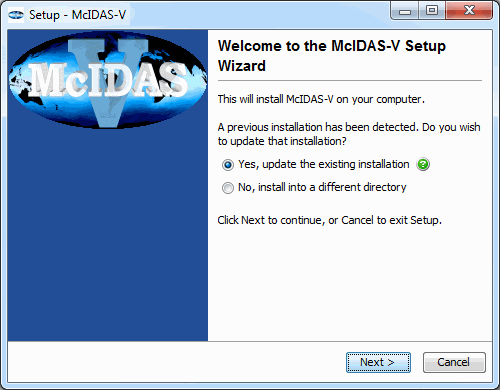
Image 1: Setup Window
This page contains information on:
If there is any trouble downloading and installing McIDAS-V, first check the FAQ, then please report the problem as described to McIDAS-V Support.
For more information on downloading and using McIDAS-V, please see the Installation and Introduction tutorial on the McIDAS-V Documentation Page. Also, see this page for additional tutorials and instructional videos on more advanced subjects.
Check that your system meets the System Requirements for McIDAS-V and download the appropriate package for the following operating systems:This file is just the installer and can be placed anywhere on your machine. When the installer is run in the next step, the user can then indicate where McIDAS-V should be installed.
Start the installer by following the instructions appropriate for your operating system:
|
|
|
|
|
|
|
|
A GUI will walk through the installation steps and allow for creating a program group and/or desktop icon. When McIDAS-V is installed, a McIDAS-V-System directory will be created in the installation directory. This directory contains system files necessary to run McIDAS-V and users should not save files to the McIDAS-V-System directory. The first part of the installation GUI prompts the user to select if the install should update any existing installs, or if McIDAS-V should be installed into a new directory:
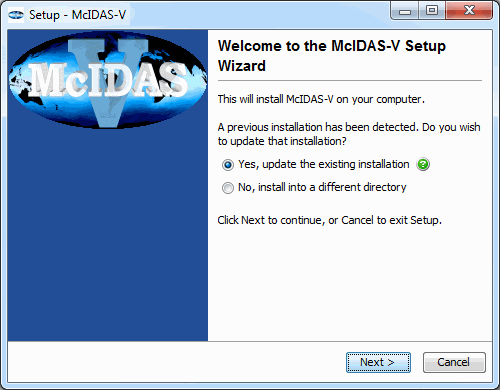
Note: Windows users should not install McIDAS-V in the /Program Files directory as this can lead to permissions problems.
Note: Users should install and run McIDAS-V as their own user, not as administrator. Installing or running as administrator may lead to problems starting or using McIDAS-V.
If an error occurs, please see the FAQ for information on solutions to common errors reported by users installing and running McIDAS-V. If the error is not listed, please send a support request to McIDAS-V Support.
On Mac OS X/macOS:
Double-click on the McIDAS-V shortcut icon that was created in /Applications. Alternatively, from a Terminal window from the McIDAS-V-System directory (where McIDAS-V was installed), run the command: ./runMcV
Double-click on the McIDAS-V shortcut icon that was created on the Desktop. Alternatively, from a Command Prompt window, from the McIDAS-V-System directory (where McIDAS-V was installed), run the command: runMcV.bat
At the UNIX prompt from the McIDAS-V-System directory (where McIDAS-V was installed), run the command: runMcV
If an error occurs, please see the FAQ for information on solutions to common errors reported by users installing and running McIDAS-V. If the error is not listed, please send a support request to McIDAS-V Support or use the Support Request Form in the Help menu of McIDAS-V.
Note: When McIDAS-V is first run, a /McIDAS-V directory will be created in the user path. This directory contains information about user-specified settings as well as XML files for color tables, projections, etc. that are used by McIDAS-V. Users can write files to this directory.
By default, McIDAS-V uses 80% of the available memory on your machine. The maximum amount of memory is determined by the operating system. To manually change the amount of memory used by McIDAS-V, edit the Maximum Heap Size in the Advanced tab of the Preferences by selecting Edit->Preferences... from the main menu. The new amount of memory will be saved and used in subsequent sessions. For 32 bit operating systems, it is recommended to set this to no more than 1250 MB. The maximum value for 32 bit operating systems is 1536 MB, while 64 bit operating systems can use all of the RAM available. To change the amount of memory used to a percentage, select the percentage option in the Advanced tab of the User Preferences by selecting Edit->Preferences... from the Main Display window.
The source code for McIDAS-V is available for download. For instructions on building McIDAS-V from source, see the Building McIDAS-V from Source document.