Adaptive Resolution
*** For this McIDAS-V 1.5 release adaptive resolution is still under development so there may be bugs and
there could implementation changes in the future. Adaptive resolution is currently available in the Gridded Data,
Point Observations, General Files/Directories, and the Under Development > Imagery - Satellite choosers. Because
it's still under development, adaptive resolution is disabled by default. In order to use adaptive resolution,
it must be enabled through the Display Window tab of the
User Preferences.***
Adaptive resolution is a feature designed to load high resolution data efficiently by obtaining and loading only the
minimum amount of data needed to display all of the observable features in the given display size and geographic domain.
If the domain is subsequently changed by using either Shift+left-click+drag or the Projections menu, adaptive resolution
automatically reloads the data at a higher resolution (if available) if the user zoomed in to a more detailed view, or
reloads the data at a lower resolution (sampled) if the user zoomed out to a wider view.
If the data is sampled, it is indicated in the Legend of the Main Display, where a line similar to 'Data Sampling: every
3rd pixel' or 'Data Sampling: every 4th by 5th grid point' appears below the layer label. If the data is displayed at full
resolution, then no data sampling text will be written. In the example below, the data is sampled is every 3rd grid point in the x direction by every 2nd grid point in the y direction. The sampling text is controlled by the resolution macro in the Extra Legend Labels field of the Properties Dialog for the layer.
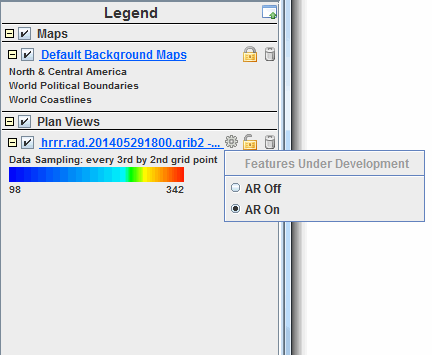 Image 1: Legend of Main Display Window
Image 1: Legend of Main Display Window The AR Off/On popup appears when the Resolution Control button  is clicked. This button has two options:
is clicked. This button has two options:
- AR Off - Turns adaptive resolution off for the layer. Once adaptive resolution is turned off, changing the domain by using either Shift+left-click+drag or the Projections menu will not reload the data. Any data sampling that was done before adaptive resolution was turned off will remain displayed at the same resolution. Additionally, the geographical domain of the data will not change.
- AR On - Turns adaptive resolution on for the layer. Once adaptive resolution is on, changing the domain by using either Shift+left-click+drag or the Projections menu will automatically reload the data at a higher resolution (if available) if you zoom in to a more detailed view, or
reload the data at a lower resolution if you zoom out to a wider view.
There are four ways of setting adaptive resolution on or off:
- User Preferences - Sets the default for adaptive resolution through the session as a whole. This is done with the Enable Adaptive Resolution option in the Display Window tab of the User Preferences. If adaptive resolution is not enabled in the User Preferences, then the Resolution Control button, along with the menu items associated with adaptive resolution will not be available.
- Projections Menu - Sets the default for adaptive resolution for every layer added to the panel in the Main Display. This is done with the Projections->Enable Adaptive Resolution (Under Development) menu item of a panel in the Main Display.
- Resolution Control button - Sets adaptive resolution on or off for an individual layer.
- Layer Controls - Sets adaptive resolution on or off for an individual layer via the View->Enable Adaptive Resolution (Under Development) menu item.
Currently, these are the data sources that are capable of using adaptive resolution:
- Point Observations - Data added through the Point Observations->Plot/Contour chooser. When plotting gridded point data using a Plan View display, adaptive resolution impacts both the geographic domain of the display as well as the data sampling to control the resolution. When plotting using a Point Data Plot display, adaptive resolution only controls the geographic domain of the display. The data sampling used in the display is controlled by the Declutter option in the Layer Controls for the layer.
- Gridded Data - Remote data added through the Gridded Data->Remote chooser or local data added through the Gridded Data->Local or General->Files/Directories chooser. When plotting gridded data using a Plan View or another 2D display, adaptive resolution impacts both the geographical domain of the display as well as the data sampling to control the resolution. Note that adaptive resolution is currently limited to 2D display types.
- Satellite Data - Data added through the Under Development->Imagery - Satellite chooser. Note that this chooser is under development and adaptive resolution only works well with geostationary satellite data.
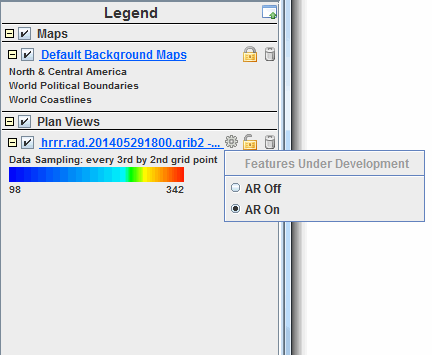
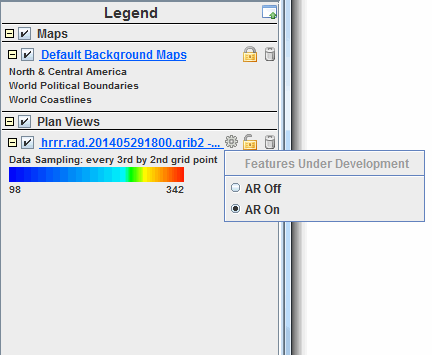
![]() is clicked. This button has two options:
is clicked. This button has two options: