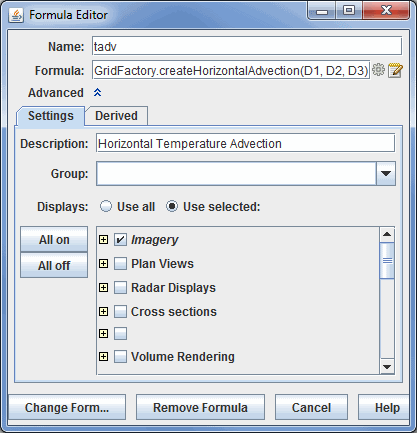
Image 1: Settings Tab of the Formula Editor Dialog
McIDAS-V uses the formula mechanism to automatically create "derived" quantities based on the fields in a particular data source. When the data source is read in, the list of derived quantities is evaluated against the list of variables in the data. Users can define their own derived quantities by:
See the Formulas section for an overview of creating McIDAS-V formulas.
To create a formula, select the Tools->Formulas->Create Formula menu item in the Main Display window. This brings up the Formula Editor dialog box used to define a formula:
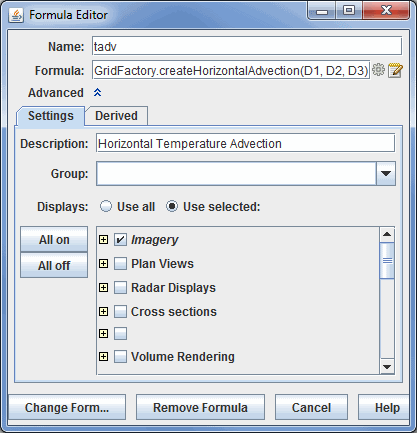
The minimal information you need to provide is the name of the formula and the formula itself.
The Derived tab in the Formula Editor sets the bindings between formula parameters and fields/aliases.
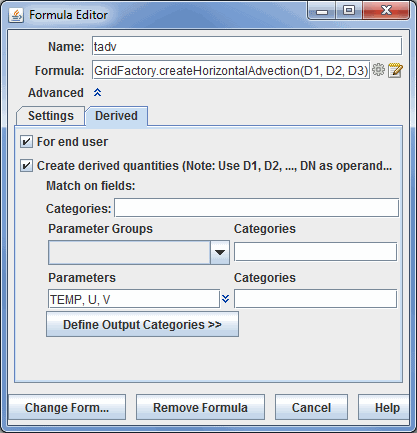
Check the For end user checkbox to include the formula in the Formulas data source list in the Field Selector tab of the Data Explorer. Check the Create derived quantities checkbox to enable this as a system formula. The parameters to be bound are denoted by operands D1, D2, D3, etc in the formula itself. If you need user input, you can use other field names and the user will be prompted to supply those fields.
You can define the bindings for the operands using parameter groups or by specifying the parameters to use. Right clicking in the Parameter input field will pop up a menu that allows you to select system parameter aliases from fields loaded into McIDAS-V already.
Categories specify the types of data that are allowed in this formula. For example, if your derived formula is valid only for 3D Grids, you can select that category from the popup list. Access the list by right clicking in the Categories input fields.
You can define specific output categories if the type of the data that the formula creates is different from the categories that the input operands require. In general, the output categories will be the same as the input categories. For more information on data categories, see the Formulas section.
To save the formula, click ![]() . A new entry appears under Formulas in the Fields panel of the Field Selector. If you want to apply the formula to an existing data source, you need to reload that data source. Right click on the name of the data source in the Data
Sources panel of the Field Selector and select Reload
Data.
. A new entry appears under Formulas in the Fields panel of the Field Selector. If you want to apply the formula to an existing data source, you need to reload that data source. Right click on the name of the data source in the Data
Sources panel of the Field Selector and select Reload
Data.