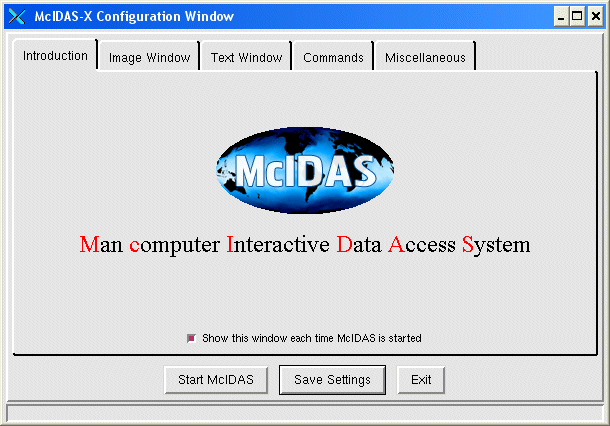
McIDAS Learning Guide
Version 2008
[Search Manual] [Table of Contents] [Go to Previous] [Go to Next]
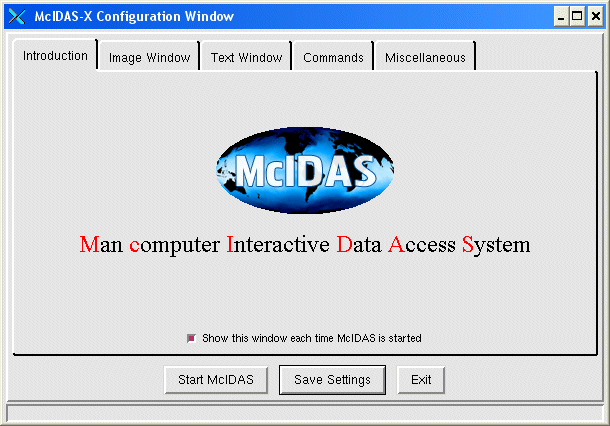
The Start McIDAS button starts a McIDAS session with the current settings as defined by the Configuration GUI.
The Save Settings button saves the current GUI settings in the .mcidasrc file. However, caution should be used with this option because it replaces the current .mcidasrc file so its settings are lost. To make recovery easier, the option first moves the current .mcidasrc to .mcidasrc.old before creating the new .mcidasrc with the GUI settings.
The Exit button exits the McIDAS configuration window without saving any changes or starting McIDAS.
The Introduction tab displays a title page, as well as an option to display the configuration GUI each time McIDAS is started.
The Image Window tab contains an option to add, modify, and delete frame specifications. The scrollbars allow the user to change the horizontal and vertical positioning of the image window and to edit the number of image and graphic colors used by McIDAS. There are also options to automatically resize the image window, and use 8-bit PseudoColor visual mode.
The Text Window tab contains scrollbars to change the width and height of the text window, as well as the horizontal and vertical position. There are also options to change the number of scroll lines in the text window, and the number of commands to be saved in the command history. The drop down menus allow the user to change the look of the text window with font and color options.
The Commands tab contains an option to add, modify, and delete start-up commands that will be executed automatically when McIDAS starts. Any McIDAS command may be included in this list.
The Miscellaneous tab contains a variety of checkboxes, including options to start the GUI upon McIDAS startup, enable the McIDAS scheduler, enable character case inversion, specify a working directory, and to use the X Windows graphical pixel map to draw the cursor. There is also a scrollbar to change the amount of allocated memory for additional frames, and a memory efficiency optimization option.
[Search Manual] [Table of Contents] [Go to Previous] [Go to Next]