McIDAS Learning Guide
Version 2008
[Search Manual]
[Table of Contents]
[Go
to Previous]
[Go
to Next]
Graphics and the Cursor - Finding Distances Between Points
In this exercise, you will use the cursor and the DIST command
to find the distance between points on a navigated frame. When using the DIST
command, it is useful to type the commands while the image window is raised.
- Click in the image window to raise it to the foreground.
- Position the cursor at Raleigh-Durham, North Carolina and
start the DIST command. Press Alt-G to enter Raleigh-Durham as the starting
point for measuring the distances.
- Type: PC L KRDU;DIST
- Press: Alt G
- Position the cursor at Bangor, Maine. Press the middle mouse
button or Alt-G to measure the distance from Raleigh-Durham to Bangor.
- Type: PC L BGR
- Press: Alt G
A distance of 1301 kilometers is marked on the frame and also listed in the
text window with the latitude and longitude measurements.
- Position the cursor at New York City and press Alt-G to
measure the point from Raleigh-Durham to New York City (616 km). Until you
reset the starting point, all measurements will be made from Raleigh-Durham.
- Type: PC L NYC
- Press: Alt G
- Make sure the cursor is still on New York City. Press the
right mouse button to clear the starting point, and then the middle mouse
button or Alt-G to set New York City as the new starting point.
- Type: PC L NYC
- Press: < right mouse button >
- Press: Alt G
- Position the cursor at Cincinnati, Ohio, and press the middle
mouse button or Alt-G to measure the distance from New York City to Cincinnati.
- Type: PC L LUK
- Press: Alt G
The distance from New York City to Cincinnati (906 km) is calculated.
- End the DIST command by pressing the middle
and right mouse buttons, or:
- Press: Alt Q
- Position the cursor at Raleigh-Durham and draw a circle
encompassing the area within 100 km of the point.
- Type: PC L KRDU;DIST CIR X X 100
This is useful for quickly determining the approximate distance between a
weather system and a particular location, as shown below.
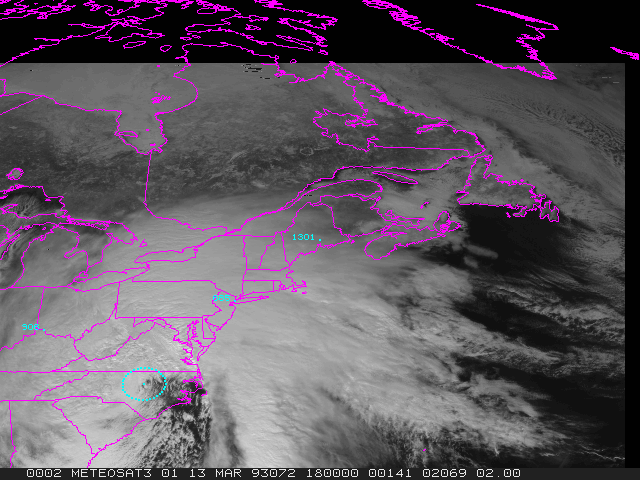
- Exit McIDAS.
- Type: EXIT
[Search Manual]
[Table of Contents]
[Go
to Previous]
[Go
to Next]