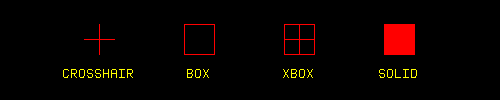
McIDAS Learning Guide
Version 2006
[Search Manual] [Table of Contents] [Go to Previous] [Go to Next]
You can modify graphics colors using the GU command. Line width, dash and gap lengths, and the color of gaps in dashed lines can also be changed with the GD command.
Multiple colors are particularly useful for creating graphics displays with several overlays. The graphics commands assign colors through the use of levels. Each level is assigned one color. For example, by default, level 1 is magenta. The assigned colors are not fixed and you can assign different colors to the levels.
When the color of a level changes, all the graphics already drawn in that level are changed on the current frame.
By default, McIDAS-X has 35 predefined colors and 16 graphics color levels. Therefore, only the maximum number of color levels can be used at one time. However, you can change the color assigned to each level.
The following tables show the default color levels:
LEVEL COLOR BLUE GREEN RED
----- ---------- ---- ----- ---
0 BLACK 0 0 0 (Graphic background)
1 MAGENTA 255 0 255
2 CYAN 255 255 0
3 YELLOW 0 255 255
4 GREEN 0 255 0
5 RED 0 0 255
6 BLUE 255 0 0
7 WHITE 255 255 255
8 GRAY 127 127 127
9 GOLD 0 187 255
10 PINK 127 127 255
11 AQUAMARINE 147 219 112
12 ORCHID 219 112 219
13 NAVY 115 0 0
14 SKY 255 163 0
15 BEIGE 127 171 255
16 PURPLE 127 0 127 |
Most McIDAS graphics commands are displayed with a default color level, but you can usually specify a different color level using a parameter or keyword.
Although McIDAS has predefined graphics colors, you can create custom colors using the GU command and specify intensities for each of the primary colors. The intensities range from 0 to 255; 0 is the darkest shade of the color and 255 is the brightest. The predefined colors and their intensities of blue, green and red are listed below. You can save new colors to a file called a graphics table which you can restore to an individual frame or a range of frames.
McIDAS has the following predefined colors:
| Color | Blue | Green | Red | Color | Blue | Green | Red | Color | Blue | Green | Red | ||
|
|
|
|
|||||||||||
| Aquamarine | 147 | 219 | 112 | Grey | 127 | 127 | 127 | Red | 255 | 0 | 0 | ||
| Avocado | 35 | 131 | 67 | Green | 0 | 255 | 0 | Salmon | 66 | 66 | 111 | ||
| Beige | 127 | 171 | 255 | Khaki | 95 | 159 | 159 | Sienna | 35 | 107 | 142 | ||
| Black | 0 | 0 | 0 | Lemon | 67 | 255 | 227 | Sky | 255 | 0 | 0 | ||
| Blue | 255 | 0 | 0 | Magenta | 255 | 0 | 255 | Tan | 112 | 147 | 219 | ||
| Brown | 35 | 35 | 127 | Maroon | 105 | 35 | 142 | Thistle | 216 | 191 | 216 | ||
| Coral | 80 | 127 | 255 | Navy | 115 | 0 | 0 | Turquoise | 234 | 234 | 173 | ||
| Cyan | 255 | 255 | 0 | Orange | 0 | 127 | 255 | Violet | 203 | 127 | 255 | ||
| Firebrick | 35 | 35 | 142 | Orchid | 219 | 112 | 219 | Yellow | 0 | 255 | 255 | ||
| Gold | 0 | 187 | 255 | Pink | 127 | 127 | 255 | Wheat | 191 | 216 | 216 | ||
| Goldenrod | 112 | 219 | 219 | Plum | 234 | 173 | 234 | White | 255 | 255 | 255 | ||
| Gray | 127 | 127 | 127 | Purple | 127 | 0 | 127 | ||||||
Virtual graphics files contain only graphics. Virtual graphics are saved when they are created with the VIRT keyword. VIRT is a global keyword you can use with any graphics command.
The VIRT keyword assigns a number to the virtual graphics file for identification when restoring it with the SHOWVG command. For example, VIRT=1 writes the virtual graphic to file VIRT0001. Each workstation can have up to 9999 virtual graphics.
Virtual frame files save the entire contents of the frame, unlike virtual graphics files which save only the graphics. The RVF command restores the image, graphic, frame directory, navigation, image enhancement and graphics table that were present when the frame was saved with the SVF command.
The GIF, JPG, PPM, BMP, and PostScript formats save only the pixel brightness values. These formats are useful for displaying McIDAS images on workstations not running McIDAS.
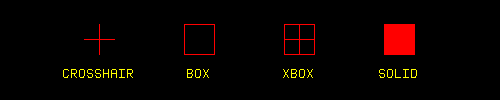
To change the cursor size, shape and color, use the CUR command. The size is designated by height and width and should be defined in odd numbers. If you enter even numbers, they are rounded up to odd numbers. For example, if you specify a 20 by 20 pixel cursor, the cursor will be 21 by 21 pixels. The maximum size for a cursor in McIDAS-X is display dependent; the default is 31 by 31 pixels.
Use the PC command to place the cursor at specific positions, and the E command to list the coordinates at the cursor center.
[Search Manual] [Table of Contents] [Go to Previous] [Go to Next]